CRED is the most popular Credit card bill payment app in India. It offers various great features such as equal cred points on credit card bill payment, instant settlement, credit score, UPI payment, and more. But one of the best features which make CRED ahead of competitors is its Credit Card bill tracking AI called CRED Protect.

What is CRED Protect?
CRED protect is an AI-backed feature, which offers, smart statements, detect hidden charges, payment reminders, auto-pay, and more. It summarizes your credit card bill into a beautiful UI ledger. It also keeps a record of all previous statements and spending patterns in CRED Protect insights.

How To Enable CRED Protect
CRED Protect is a free feature. We consider you to enable it if you have multiple credits cards from various banks. All you have to open the CRED App, go to > Cards (bottom left) > Manage > Manage CRED Protect. Now login with the email where you receive monthly statements.
Is it Safe to Give full email Permission to CRED?
CRED seeks permission to access your email account to view your email messages for analyzing your spending behavior and credit card statements. Cred privacy policy mentioned CRED doesn’t read non-financial email
CRED Protect is deployed in an isolated network completely separated from the other CRED servers. No CRED employee, vendor or contractor is involved in this process or has access to this data
CRED is a trustworthy app, but still, we don’t recommend you give full email access of your personal email to any of the third-party app.
How to Hide Personal Email from CRED Protect
CRED protect doesn’t care if your email is coming from the bank’s official email address or you’re forwarding it from your personal email id. As long as it has a PDF file attached and the last 4 digits of your card number. it’ll do its job.
Here’s how you can keep CRED Protect enabled without giving permission from primary mail id.
1. Create a new Gmail account or any secondary mail
2. Go to Settings > Filters and Blocked Addresses ( https://mail.google.com/mail/u/0/#settings/filters )
3. Create new filter > Enter your bank email (list below*) > Search > Create Filter

4. Select your secondary email or Add a forwarding address.

5. Click Create Filter and it’s done
Bank’s credit card statement email address for email forwarding*
- [email protected] (Axis Bank)
- [email protected] (HDFC Bank)
- [email protected] (SBI Card)
- [email protected] (ICICI Bank)
- [email protected] (RBL Bank)
- [email protected] (IndusInd Bank)
Let us know in the comments, if you have a credit card in other than above banks, we will update the list.
*Use Laptop/PC or Desktop Version of the website in your Mobile device to create filter.
Support Links
Gmail https://support.google.com/mail/answer/6579
Apple https://support.apple.com/en-gb/guide/icloud/mm6b1a3f8a/icloud







This was great help. Thanks.